Award Overview¶
Award Overview
If your organization gives formal volunteer recognition, such as Awards for volunteer service, you can use Volgistics to manage your recognition program. You can track Awards based on measurable volunteer service (such as hours and years of service), as well as subjective Awards (the kind where a committee decides who the recipient will be).
For Awards based on measurable volunteer service - such as hours served or years of service - Volgistics will automatically keep track of who is eligible for each Award based on the service recorded for them in the database. You can view which volunteers are eligible for any Award at any time, create lists of Awards and which volunteers are eligible for them, easily post the Awards you've presented; and view or report each volunteer's Award history. You can present Awards as often as you choose.
Setting up Awards¶
If you've converted data from another program or if you've inherited a Volgistics database someone else created, some or all of the Awards you give volunteers may already be setup. In this case you can follow along with this section to learn about how to setup Awards, or you can skip ahead to the next section.
If you're just getting started from scratch, you'll need to initially setup your volunteer Awards. This is something you only need to do once when you're getting started (unless you later want to change the rules you use for giving Awards, or add more Awards).
To setup a new Award:
- Choose Setup from the menu.
- Expand Awards.
- Click Add a new Award. This opens the Award setup page.
- Click the Save button.
You can return here at any time to make changes to the Award's configuration. Just remember to click the Save button when you're finished. Repeat the steps listed above to create each of the Awards you want to track in Volgistics. You can track up to 120 different Awards.
Managing Awards on the History Tab¶
Once you've set up your Awards as explained above, you can see which Awards individual volunteers are currently eligible to receive, mark them as presented, and see past Awards on the History tab of their volunteer record. To get there:
- Choose Volunteers from the menu.
- Locate and click the volunteer you'd like.
- Go to the History tab.
View and Mark Pending Awards¶
At the top of this page, the Checklist box displays each of the Awards the selected volunteer is ready to receive
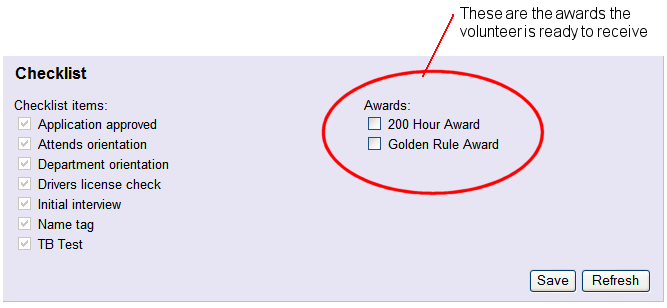
Once a volunteer is eligible to receive an Award, a System Operator must indicate when he or she is presented with that Award. Recording the Awards a volunteer receives is an important part of tracking recognition in Volgistics as the system uses this information to determine Award eligibility, volunteer inclusion in Sets based on Award dates, and more.
- Choose Volunteers from the menu.
- Find and click on the Award recipient's name to open their volunteer record.
- Go to the History tab.
-
Locate the Awards list, and click the checkbox next to the Award this volunteer has received.
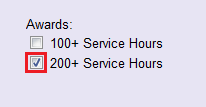
-
Click the Save button.
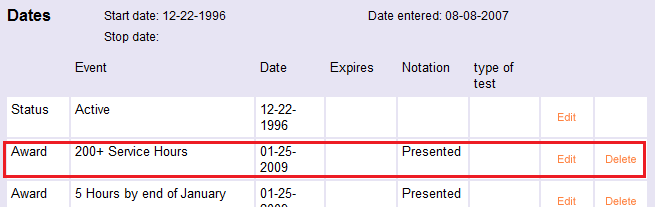
In addition, the Award will no longer be listed as one the volunteer is eligible to receive.
You can also enter an Award date manually. This is useful if the Award was presented at an earlier date, or it's a subjective Award that doesn't have eligibility criteria set. To do this:
- Choose Volunteers from the menu.
- Find and click on the Award recipient's name to open their volunteer record.
- Go to the History tab.
- In the Dates box, scroll down to the Add box.
- Choose Award from the Add a - date dropdown field.
- Select the Award name from the Event dropdown field.
-
Enter the Date the Award should show as being presented to this volunteer.
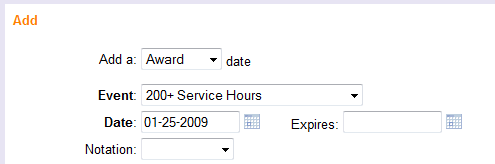
-
Click the Save button.
This Award date entry indicates the volunteer was presented with the Award.
See Past Awards¶
You can also see which Awards an individual volunteer has received in the past by looking at the History tab in their record. Once the Award has been marked, an Award date entry will automatically be recorded in the Dates box.
- Choose Volunteers from the menu.
- Locate and click the record for the volunteer whose Awards you want to review.
- Go to the History tab. The volunteer's Award history is included in the Dates box.
Manage Awards on the Checklist Page¶
Once a volunteer is eligible to receive an Award, a System Operator must indicate when he or she is presented with that Award. Recording the Awards a volunteer receives is an important part of tracking recognition in Volgistics as the system uses this information to determine Award eligibility, volunteer inclusion in Sets based on Award dates, and more.
You can also see lists of all of the volunteers who are ready to receive Awards by using the Checklist page like this:
- Choose Checklist from the menu.
- The Checklist page includes two sections. A Checklist Items section and an Awards section. If any of the items in the Checklist Items section are currently checked, uncheck them. In the Awards section, check the Award (or Awards) you want to view a list for.
- Click the Go button. You'll see a list of all of the volunteers who are ready to receive the Award or Awards you select on the Checklist page.
Volunteer eligibility for Awards based on service is updated nightly during the overnight maintenance cycle. If you have entered service hours since the last overnight maintenance cycle and want the Checklist page to find eligible volunteers based on the latest service entered, click the Re-evaluate now button. When the date and time in the message update, the Checklist page will reflect Award eligibility based on the latest service entries.
Note
If you setup Awards to be based on service performed "through a certain date," it will affect when volunteers will appear ready to receive the Award. Volunteers are shown to be ready for Awards that have cut-off dates if they have the required amount of service recorded and the cut-off date for the Award has past.
For example, if you setup a service Award to be based on service performed through the end of December 31st each year, volunteers will not appear ready to receive that Award until after December 31st (if they have the required amount of service).
Reporting on Awards¶
You can run reports to see both eligibility for Awards, as well as presented Awards.
Running Eligibility Reports¶
You can create lists that show the Awards volunteers are currently eligible to receive like this:
- Choose Reports from the menu.
- Expand Awards.
- Click Award eligibility (stock).
- Click the Run It button.
- Choose whether to generate the report in the PDF or Excel format, and choose which volunteers you want to include on the report. Then click the Run Now button.
Your report will appear in your Volgistics Mailbox shortly.
Reporting on Award History¶
You can run reports that include all of the volunteers who have received each Award:
- Choose Reports from the menu.
- Expand Awards.
- Click Presented awards (stock).
- Click the Run It button.
- Choose whether to generate the report in the PDF or Excel format, and choose which volunteers you want to include on the report. Then click the Run Now button.
To organize the information differently, you could use a Volunteer list report to show each volunteer along with all of the Awards they've received:
- Choose Reports from the menu.
- Expand Volunteer List.
- Click Volunteer Award list (stock).
- Click Run It.
- Choose whether to generate the report in the PDF or Excel format, and choose which volunteers you want to include on the report. Then click the Run Now button.
Catching-up Volgistics to Your Old System¶
If you're just getting started with Volgistics, or if this is the first time you're using Volgistics to prepare for volunteer recognition, you'll need to catch up Volgsitics to your old system. This way, volunteers won't appear eligible in Volgistics for Awards they have actually received already.
If you've never had a formal recognition program before, or you do not have any records that show which Awards volunteers have received in the past you can skip this step. However, if you have an existing database or list of Awards presented to volunteers in the past, you should enter that information into Volgistics. Specifically, Volgistics needs to know what the last Award was that each volunteer received.
Here's why:
When it comes to Awards based on measurable volunteer service-like hour or years-of-service Awards- Volgistics determines which Awards a volunteer is currently eligible to receive by looking at two things:
- How much service they have recorded
- Which Award they received last
For example, suppose you give Awards for 500 hours of service, 1000 hours of service, and so forth. If volunteer George Bailey has 1,050 hours of service, and he has already been given the "500 hour Award" you know that he has now earned the "1,000 hour Award."
If you track volunteer service using Volgistics, Volgistics knows how many hours and years of service each volunteer has, so all it needs to know to get started with automatic Award tracking is what the highest Award is that each volunteer has already received. Once you enter information for past Awards, Volgistics can take it from there.
You can either enter all of your volunteers' past Awards (if you want to keep their Award history), or you can just enter their most recent Award. If you enter only their most recent Award, and your Awards are set up to be given sequentially, make sure your settings on the Awards Ground Rules page are setup to only show eligibility for the highest level achieved. Otherwise all the sequential Awards will appear on the volunteer's History tab.
Once you've setup your Awards, and entered (at least) each volunteer's most recent Award, you're ready to start using Volgistics to manage volunteer recognition.