Label Report Overview¶
Use Label reports to create specialized labels that include information from your volunteer records. These reports work with sheet fed labels or index cards for laser or ink jet printers.
Labels reports may include any information from volunteer records, such as their name, Status, Type, Flags, Service statistics, Checklist dates, or any other field of information. These kinds of specialty labels are useful for tasks such as labeling pre-printed volunteer time sheets, volunteer registration packets, or even index cards.
If you need simple mailing labels for volunteers, use an Address labels report instead.
Note: Depending on the number and type of fields you add to Labels reports, the size of the labels or index cards you're printing on, and the font size you choose; some volunteers may have more information than will fit on a card or label. Rather than overprinting the next label the report truncates any data that will not fit. Use labels or index cards of sufficient size for the amount of information you intend to include.
Stock Label reports:
File folder labels (stock) Details
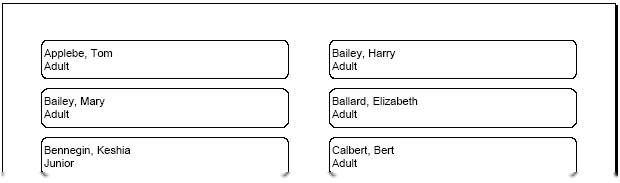
Labels with Assignments (stock) Details
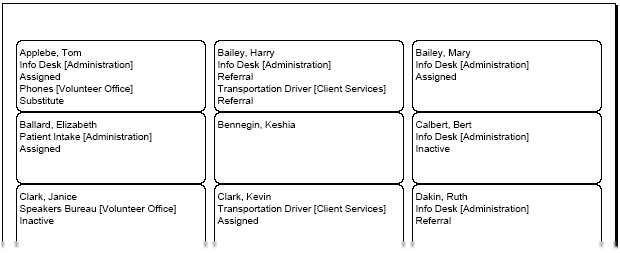
Labels with Flags (stock) Details
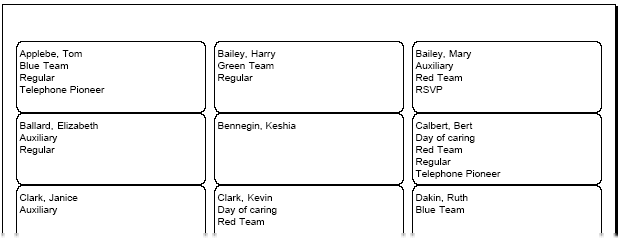
Labels with Life Hours (stock) Details
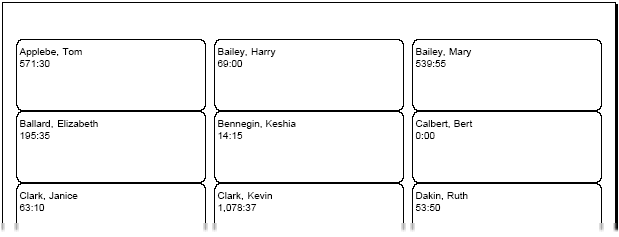
Labels with Schedules (stock) Details
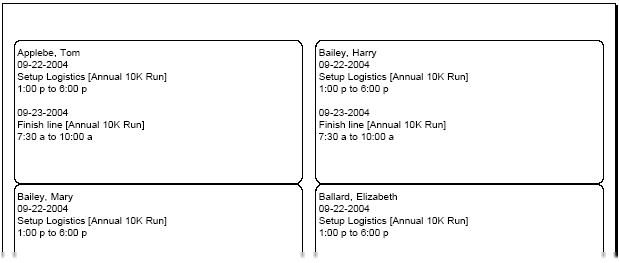
Labels with Type (stock) Details
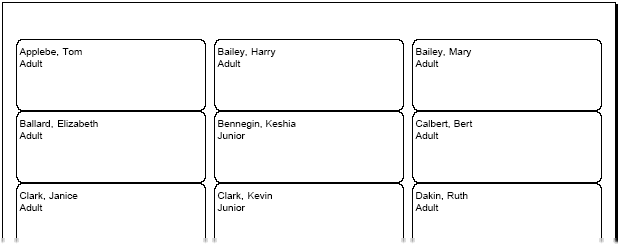
To create a custom Labels report:
- Choose Reports from the menu.
- Expand Labels.
- Click Create a new labels report.
- Customize your report using the Options, Fields, Page Design, and Include tabs.
When you reach the Save tab you can either save your report without running it (by clicking the Save button) or save your report and run it now (by clicking the Save and Run button). When you run the report, you can retrieve it from the Volgistics Mailbox.
Tip!
When the correct fields are selected on your Labels report's Fields tab, the report can show dates for your Checklist items. When you do this, the report can also be set up to show only dates for certain items. See Filter Reports for Specific Checklist Dates if you'd like to do this.