Service Summary Report Overview¶
Service summary reports list volunteer service for monthly, quarterly or annual periods you specify.
These reports are useful for running monthly, or annual volunteer service reports for distribution to management, boards or committees, or others interested in monitoring the extent of volunteer service over time. They may include volunteer hours, merit hours (if you use them), and any other measures of volunteer service you track. They may also include the service value, FTE comparisons, unduplicated volunteer counts, and prior year comparisons.
You can organize Service summary reports seven ways: by Volunteer; Site; Site & Place; Site, Place & Assignment; Type; Cluster, and Cluster, Site, Place & Assignment. You can choose to list individual volunteers and their sub-totals, or just the sub-totals for each Site, Place, Assignment, or Type.
Service summary reports automatically include service for archived volunteers (as long as the archived volunteer meets any Include criteria you set for the report and the archived volunteer has service entries that fall within the time period the report covers). However, Service summary reports will not include service for volunteer records you have deleted entirely from your Volgistics database.
Stock Service summary reports:
All service by assignment-calendar yr (stock) Details
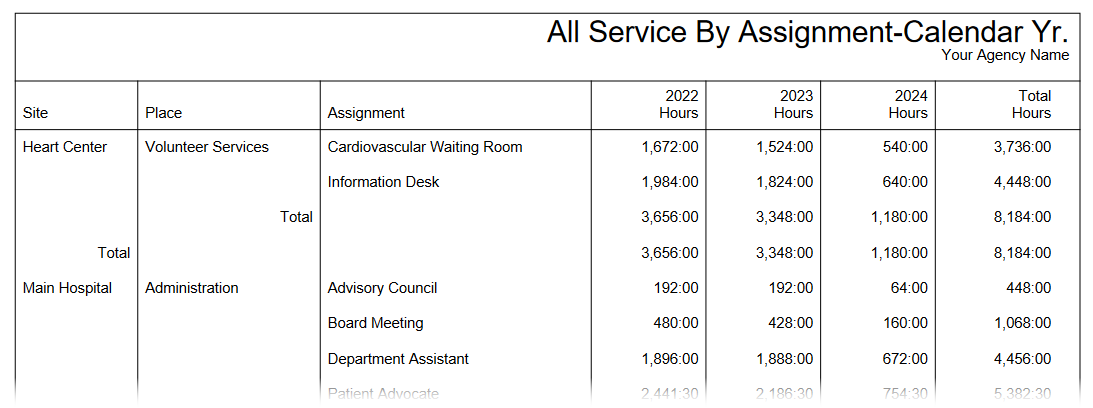
All service by assignment-fiscal yr (stock) Details
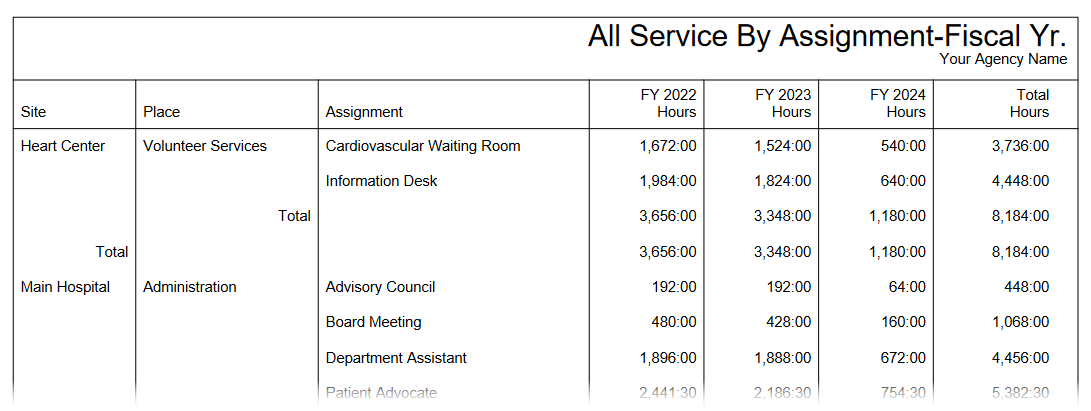
All service by type (stock) Details

All service by volunteer (stock) Details

Monthly service comparison by assignment (stock) Details

Monthly service comparison by type (stock) Details

Monthly service comparison by volunteer (stock) Details

Monthly service by assignment (stock) Details

Monthly service by type (stock) Details

Monthly service by volunteer (stock) Details

Service values (stock) Details

To create a new Service summary report¶
- Choose Reports from the menu.
- Expand Service summary, and click Create a new Service summary report.
- Customize your report using the Options, Fields, Page Design, and Include tabs.
When you reach the Save tab you can either save your report without running it (by clicking the Save button) or save your report and run it now (by clicking the Save and Run button). When you run the report, you can retrieve it from the Volgistics Mailbox.