Service Measure Overview¶
Service Measures
Because many volunteer offices record volunteer service by tracking hours, Volgistics tracks volunteer hours by default. However, some organizations want to track additional types of volunteer activity. For example, an agency might want to track the number of phone calls answered by a volunteer, the number of absences a volunteer has, the number of miles put on a volunteer's vehicle during service, or the number of tours a museum volunteer has given during a particular shift. Volgistics has a Service Measure feature to allow for this kind of additional numerical information.
You can make up to 14 different Service Measures. Service Measure Set Up shows how to set up new Service Measures.
Service Notes
It is also possible to record a brief note with volunteer service. Service notes can be up to 500 characters long and allow you or your volunteers to provide more detail about their service. While these are technically different from Service Measures, you can add and use service notes in many of the same places you can add and use Service Measures. Service notes can be enabled in your account's Service Tracking Ground Rules.
There are a couple of important things to keep in mind about service notes versus Service Measures. One is that you are not able to build a Set to query your database based on service notes while you can for Service Measures. The other is that Service Measures can be included on a variety of reports while service notes can only be included on Service Details reports.
Collecting or Entering Service Measure Data¶
Service Measure information can be entered in to your account in three different ways. A System Operator can enter the data, volunteers can enter data in the VicNet portal, or volunteers can add Service Measure numbers when they sign-out using the VicTouch time clock. Only System Operators will be able to edit or delete a service entry that has Service Measure information entered.
System Operators¶
When service entries are made manually, Service Measures appear on the Service tab in the volunteer's record. In the example shown below, three additional Service Measures are tracked. They are called Phone calls, Mileage, and Tours. Each time you add volunteer hours (or instead of entering volunteer hours) you could also enter the number of phone calls made, miles driven, or tours given.
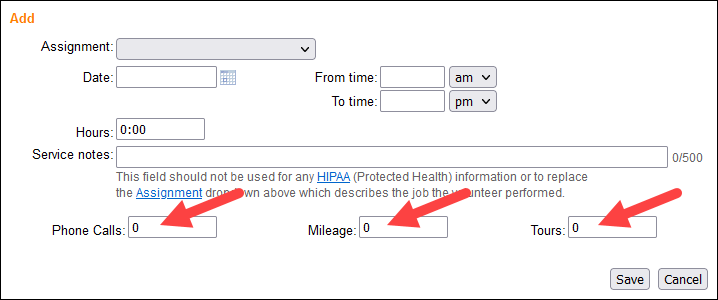
To enter a value for a particular Service Measure, follow the procedure for making service entries manually and enter the appropriate number in the Service Measure field. If, for example, a volunteer served for 3 hours and answered 20 phone calls in this time period, the System Operator would enter 3 hours and enter 20 in the Phone calls field.
System Operators can also post Service Measure information if you post service using the Post page. Follow the instructions for posting hours with the Post feature detailed in the Enter Service From Post Page help topic. At this time, it is not possible to record service notes via the Post page.
VicNet Portal¶
If it suits your needs, and your account's service level includes the VicNet portal, you can also allow volunteers to enter their own service information through the VicNet Service page. Here's how this looks:
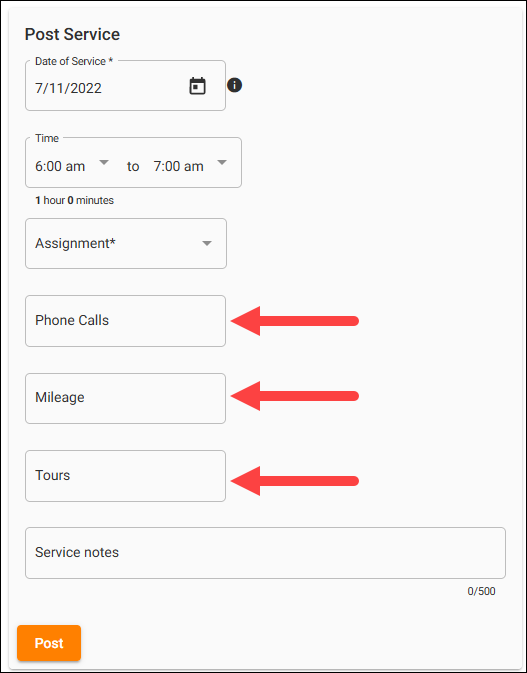
You can find instructions to provide to volunteers about entering service in the VicNet portal in the Volunteer Guide for VicNet.
VicTouch Time Clock¶
You can also have volunteers enter Service Measures when they clock-out using VicTouch as long as VicTouch is part of your account's service level. VicTouch Service Measure and Notes Setup shows how to add these options to VicTouch. Here's how it looks:
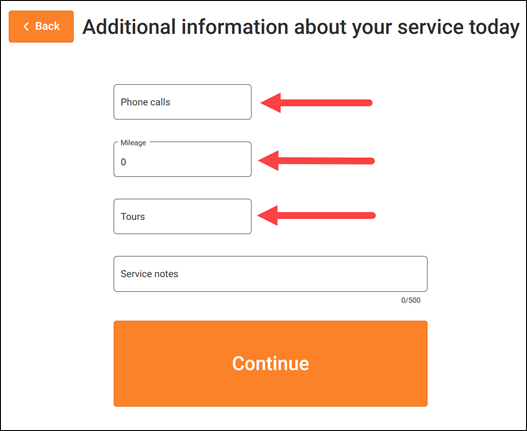
You can find information for volunteers about clocking-out and entering additional information in the Volunteer Guide for VicTouch.
Service Measure Reporting¶
While none of the stock report formats in Volgistics are configured to automatically include Service Measure information, you can include information by customizing a service report or using a subtotal based on the Service Measure. The subtotal information will also be available in the statistics for volunteer records.
Service Measures on Service Reports¶
Both Service Summary and Service Details reports can be customized to include Service Measures. You can make a new Service Details or Service Summary report template that includes Service Measures by following these steps:
- Choose Reports from the menu.
- Expand Service summary or Service details.
- Select Create a new service details report or Create a new service summary report to make a new report template.
- Or, select the name of a stock report and then click the Clone It button to modify a stock template.
-
Go to the report's Fields tab and check the boxes next to the names of any Service Measures to be included as a column in the report.
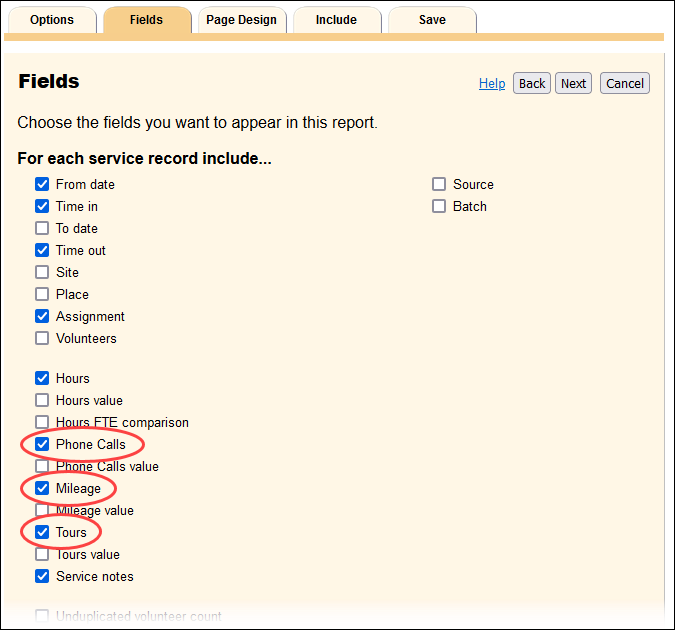
Remember to save your report template under a new name on the Save tab. The Create Custom Reports help topic explains how to customize the report even more.
Service Measures in Subtotals¶
You can also use the built-in Life, Year-to-Date (YTD), and Month-to-Date (MTD) subtotals with Service Measures as well as create floating subtotals for Service Measure totals in a monthly range you specify. This will make the subtotals for the Service Measures appear in the Statistics box on the Core Tab of volunteer records. Plus the subtotals about the Service Measures can be selected on the Fields tab of reports that include volunteer information such as the Volunteer List and Volunteer Profile reports. You can learn more about configuring and using the subtotals for Service Measures in the Floating (and Other) Subtotals help topic.
Related Help¶
- Service Measure Set Up
- Floating (and Other) Subtotals
- Track Volunteer Mileage
- Track Volunteer Absences
- Service Page Settings for VicNet
- VicTouch Service Measure and Notes Setup